Build 15014 was the 17th Insider
Preview build of Windows 10 Creator Update. It was released on JAN 19, 2017.
This arrived via new "RS2" (RedStone2) development branch.
Purchase and
read e-books in Windows 10 Creators Update: Windows Insiders in the U.S. can now purchase
e-books directly from the Windows Store and read them in Microsoft Edge.
- Interactive reading experience: To navigate through an e-book, you can use the table of contents or seek bar at the bottom of the browser. You can search for words or phrases and ask Cortana to define specific words and view embedded video and audio content. And of course, pick up where you left of and leave bookmarks on the most interesting pages. You can even read your books when offline.
- Learning tools: You can widen text spacing to improve reading fluency and benefit from typography tailored to reading efficiency.
- Customize for you: Microsoft Edge is built for reading digital content on Windows 10 devices. You can make the reading experiences yours by changing the font and text size, themes, navigation control and more.
- EPUB support: In addition to PDF files and books purchased via the Store – you can read any unprotected e-book in the EPUB file format with Microsoft Edge.
Lighter shade
for Cortana’s search box: A new look for Cortana’s search box on the taskbar.
Bigger text in
notifications for Cortana: Cortana’s voice in notifications and Action Center
just got an update to get a consistent visual treatment throughout the OS. This
means it is now a bit larger and now uses the accent color.
Pick your own
custom accent color: Build 15014 comes with a new custom color option to our
Colors Settings. Go in and select any color that piques your interest! Use the
color picker to explore and preview your options, or if you know specifically
the color you want, click “more” and enter the RGB, HSV, or HEX color code. Try
it out and share your thoughts! We’ve also made our new custom color picker
available in Background Settings if you have “Solid Color” or “Picture” (type
“Center” or “Fit”) selected.
Automatically
free up space: To save you an
extra step when low on disk space, we’ve added a new option in Storage Settings
to automatically get rid of the files you don’t need.
Merged Wi-Fi
settings under “Wi-Fi services” section in Settings app : We have
combined some of the advanced Wi-Fi settings. Wi-Fi Sense and Paid Wi-Fi
Services have been merged into a single section entitled simply “Wi-Fi
services”
New power slider
on select Windows 10 Devices: In Windows 10 Creators Update, you will start seeing a
new slider in the power flyout on the Taskbar in this build (this is enabled
only on select PCs currently, and is not yet wired up to performance/power
settings
Other changes, improvements, and fixes
- You may see the Mail app pinned to your Taskbar after updating to Build 15014. The Mail app is now pinned by default to the Taskbar starting with the Windows 10 Creators Update. If you unpin the Mail app after this change, it will not return.
- Some of our more nerdy Insiders will notice that build branch strings and timestamps have been replaced with static values in the version resources of OS binaries
- To improve keyboard accessibility, we’ve updated Snipping Tool – moving the mode options under New over to a new Mode button. Clicking New will now immediately start the snip.
- We’ve fixed an issue resulting in the “Working on updates” screen unexpectedly showing a box instead of a progress wheel for some Insiders.
- We fixed an issue where Desktop shortcuts containing the “%” character (usually URI shortcuts with escaped characters) would result in an Explorer.exe crash loop.
- We fixed an issue where projecting to a secondary monitor could result in an Explorer.exe crash loop.
- We fixed an issue where using CTRL + C to copy in Command Prompt wasn’t working.
- We’ve made some polish adjustments to the Background Settings and Printers & Scanners Settings pages.
- We fixed an issue some Insiders may have experienced where their laptops would bugcheck when closing the lid to put it to sleep.
- We fixed an issue in our new Out-Of-Box-Experience (OOBE) where clicking “Skip this step” on the Microsoft Account creation page would unexpectedly loop back to “Who owns this PC?”.
- We fixed a translation issue in the Start menu for those using the Catalan display language – newly installed apps will now show “nou” next to them.
- We fixed an issue where the list of apps in the Surface Dial “Add an app” page via Settings > Devices > Wheel might unexpectedly be empty.
- We fixed an issue where Miracast wasn’t working on recent builds.
- We fixed an issue where if a second notification comes in after dismissing a first notification and immediately opening the Action Center, that notification toast would show on top of the Action Center, rather than within it. We also fixed an issue that could result in sometimes seeing unexpected space at the top of the Action Center.
- We fixed a deadlock from recent Insider builds that could result in the Action Center appearing blank.
- We’ve adjusted our Action Center icon animation logic, so you will now no longer see the same app logo flash multiple times in quick succession after you first log in if many notifications have been received since last logging in.
- Stylized buttons in notifications are now aligned to the right – consistent with other system buttons in dialogs.
- When you use Win + V to set keyboard focus to a notification, we will now show a white focus rectangle around the X to dismiss button if you tab over to it.
- We fixed an issue where refreshing a PDF displayed in Microsoft Edge would result in a blank page and you would need to refresh it a second time for the PDF to appear.
- We’ve updated the alignment of the VPN connect button in the Network flyout to be right-justified and fixed an issue where it was unexpectedly displaying a grey border.
- We fixed an issue where brightness changes made via Settings > System > Display would unexpectedly revert after closing the Settings app.
- We updated the WIN+X flyout to say “Apps and Features” instead of “Programs and Features”.
- We’ve polished the animation when dropping a tile onto another tile in Start in order to create a folder.
- We fixed an issue where, if the User Account Control (UAC) settings were set to “do not dim my desktop”, running something from File Explorer as Admin could result in UAC displaying behind File Explorer.
- We fixed a capitalization issue in the “Open PowerShell here” context menu entry when you Shift + Right Click File Explorer whitespace.
- We fixed an issue for Insiders where customized desktop icon layouts were lost after rebooting. We also fixed an issue where when desktop icons were set to auto-arrange with a docked device and multiple monitors, undocking and docking the device could result in an unexpected desktop icon layout.
- Based on your very passionate feedback, we’ve adjusted the animation when lowering blue light to be a bit smoother. We’ve also made some polish tweaks to Blue Light Settings with more coming soon.
- We’ve updated the system tray logic to be more robust when faced with bad data that could potentially result in Explorer.exe reliability issues.
- We fixed an issue where 3rd party UWP apps would crash on devices if the DPI settings on the machine are >=150%.
- We fixed an issue where if you were to upgrade from Windows 8.1 directly to recent Insider Fast builds, all your Store apps would have been lost during the upgrade process.
Known issues
- The download progress indicator shown when downloading this build is currently broken under Settings > Update & security > Windows Update. It may look like you’re getting stuck at 0% or at other percentages. Ignore the indicator and be patient.
- After updating to this build, nonstop exceptions in the Spectrum.exe service may occur causing PCs to lose audio, disk I/O usage to become very high, and apps like Microsoft Edge to become unresponsive when doing certain actions such as opening Settings
- During the installation of this build, Insiders may experience a storport.sys bugcheck (GSOD) causing them to rollback to the previous build.
- On some PCs, audio stops working sporadically with ‘device in use’ error”.
- Under Settings > Update & security > Windows Update you might see the text “Some Settings are managed by your organization” even though your PC isn’t being managed by an organization.
- The Netflix app may crash on launch.
- Quicken 2017 will fail to run with an error stating .NET 4.6.1 is not installed.
- Some Tencent apps and games may crash or work correctly on this build.
- Connecting an Xbox 360 or Xbox One Controller to your PC running this build will cause the DWM to crash resulting in your display flickering and/or appearing blank or black.
- The game DOT2 will fail to launch an d pop up the message “Unable to start game” followed by error window.
- When using Microsoft Edge with Narrator, you may hear “no item in view” or silence while tabbing or using other navigation commands. You can use Alt + Tab when this happens to move focus away from and back to the Edge browser. Narrator will then read as expected.
- Taskbar preview icons are unexpectedly small on high-DPI devices.
- Windows Insiders will unexpectedly see a “Holographic” entry on the main page of Settings.
- When clicking on certain elements in desktop (Win32) games, the game minimizes and cannot be restored.
- Dragging apps from the all apps list to pin on Start’s tile grid won’t work.
- Some websites in Microsoft Edge may unexpectedly show “We can’t reach this page”.
- On certain hardware types, the Netflix app crashes when starting a movie.
- Saying “Hey Cortana, play <item> on <AppName>” doesn’t work immediately after installing the app. Wait 5 minutes for indexing to begin and try again.
Source: Windows blog




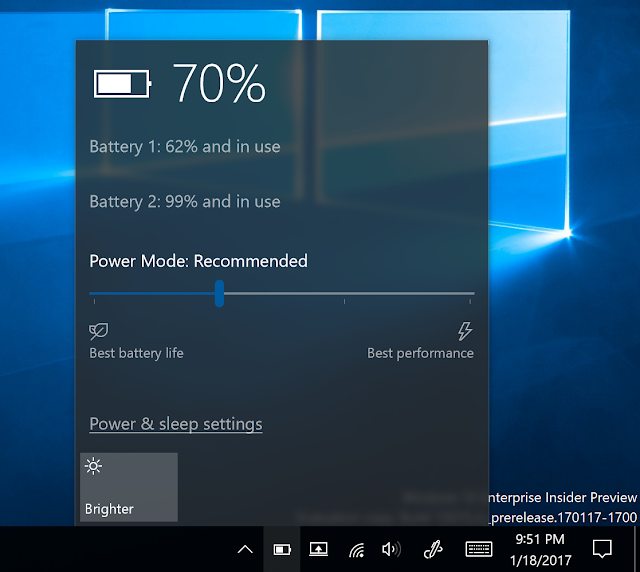

No comments: